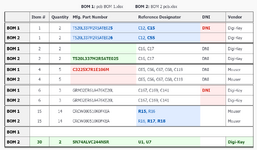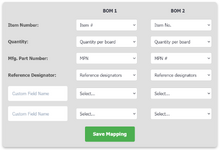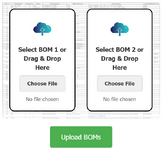911pcb
Junior Member level 1

Quickly Compare Two PCB BOMs
911EDA’s PCB BOM Comparison Tool effortlessly identifies differences between two PCB Bill of Materials. Upload your files and map your columns, and our tool does the rest, highlighting new additions, deletions, and modifications in seconds.Detailed Step-by-Step BOM Guide
Prepare Your Files
- Ensure you have two BOM files ready in Excel (.xlsx, .xls) or CSV format.
Upload Your Files
- BOM 1: Use the "Choose File" button or drag and drop your first BOM file into the designated area.
- BOM 2: Use the "Choose File" button or drag and drop your second BOM file into the corresponding area.
Submit and Map Your Files
- After uploading, click the "Upload BOMs" button. You will then be prompted to map the columns in your BOMs to ensure the tool compares the data accurately.
Review the Results
Results Display:
Once the comparison process is complete, the tool displays a detailed results table on your dashboard. This table will list all differences between BOM 1 and BOM 2, including:- Colored Coding: Each type of difference is color-coded for easy identification. New additions are highlighted in green, deletions in red, and modifications in blue.
- Detailed Comparison: The table shows corresponding values from both BOMs side-by-side, allowing you to spot the changes quickly.
Understanding the Table:
- New Additions: Entries found in BOM 2 but not in BOM 1.
- Deletions: Entries present in BOM 1 but missing from BOM 2.
- Modifications: Changes in existing entries, such as differences in part numbers, descriptions, quantities, or other specifications.
Download Results:
You can download all the comparison results as a spreadsheet for further analysis or record-keeping. This feature allows you to save, share, or print the results for offline review or use in meetings and presentations.