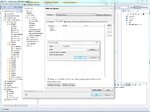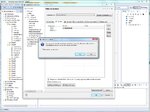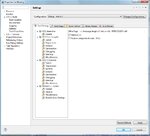ep.hobbyiest
Full Member level 4

Hi,
I have recently started to use Eclipse and found very user friendly. But as i m new, i m facing some problem. Like setting some Variables.
I bunch of .c and .h files. And at the beginning of the file i have check like
#ifdef PROCESSOR,
so, to make this file accessible i have to define #define PROCESSOR in each file, which is very time consuming every time(because i m using latest version of workspaces, so, need to browse new workspace every time).
So i want to know, easiest way to define PROCESSOR in the somewhere in the eclipse setting, so no need to #define in each file.
I have recently started to use Eclipse and found very user friendly. But as i m new, i m facing some problem. Like setting some Variables.
I bunch of .c and .h files. And at the beginning of the file i have check like
#ifdef PROCESSOR,
so, to make this file accessible i have to define #define PROCESSOR in each file, which is very time consuming every time(because i m using latest version of workspaces, so, need to browse new workspace every time).
So i want to know, easiest way to define PROCESSOR in the somewhere in the eclipse setting, so no need to #define in each file.