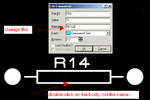epilot
Member level 2

- Joined
- May 2, 2006
- Messages
- 46
- Helped
- 0
- Reputation
- 0
- Reaction score
- 0
- Trophy points
- 1,286
- Activity points
- 1,642
Hello guys,
I have several 0.4in resistors in Proteus software which want to movie them to PCB section. I just want to use the said resistors in Standup state so that reduce the size of my PCB layout. a size between 0.2 inch and 0.15 inch would be ok. Can you guys tell me please how to change the size of a resistor or how to do what I need? I made a search but I was not able to find any suitable resistor with the sizes Which I need.
Thanks for any help
I have several 0.4in resistors in Proteus software which want to movie them to PCB section. I just want to use the said resistors in Standup state so that reduce the size of my PCB layout. a size between 0.2 inch and 0.15 inch would be ok. Can you guys tell me please how to change the size of a resistor or how to do what I need? I made a search but I was not able to find any suitable resistor with the sizes Which I need.
Thanks for any help