This article will share the OK3568-C EVK unboxing experience and basic function evaluation.
First, let's do some preparation work:

The most direct way is the serial port login, and the serial port driver chip on the board is CP2102; the computer side needs to install this driver, which has been installed. It can be directly connected to the board via any serial assistant software with the commonly used baud rate of 115200. The test results of the serial mode connection to the board are as follows:

After the serial login, we can configure the WiFi of the OK3568-C EVK using the following command.
fltest_wifi.sh-i mlan0 -s "your_wifiname"-p your_password
Once the EVK is successfully connected to the network, we can use the following wireless login method.
1.2 SSH Login
We can obtain the IP address after the EVK connects to the network. Then we can do wireless login and choose “root” as the user's name and password. The test results of the SSH connecting to the OK3568-C EVK are as follows:
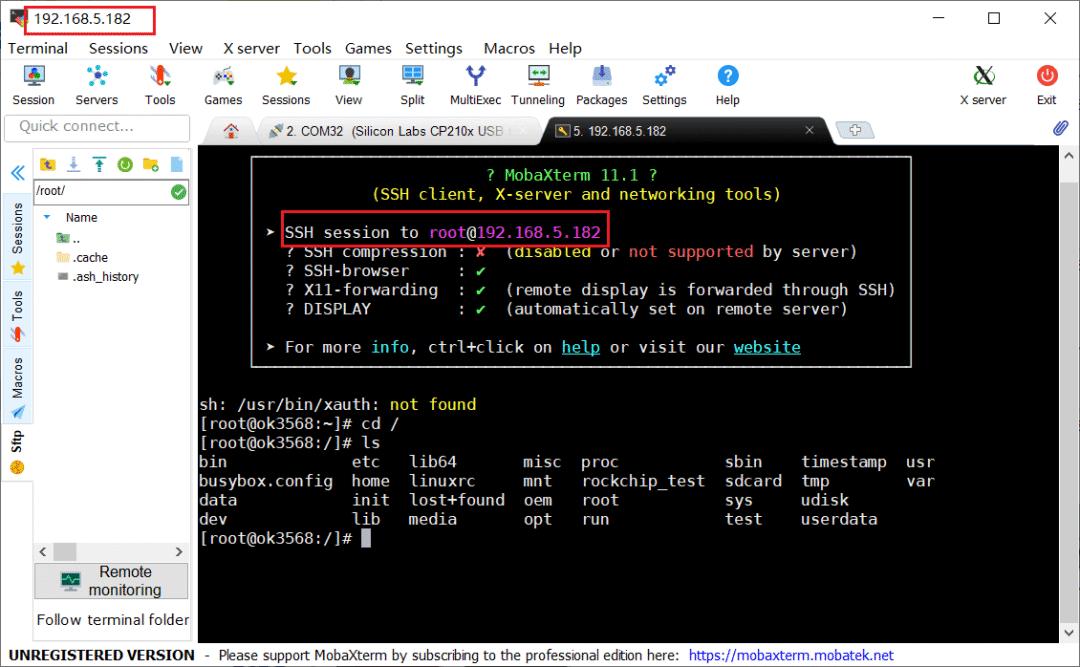
1.3 ADB Login
The Forlinx RK3568-C EVK also supports ADB login which is also a wireless connection method. First, install the ADB software on the computer, and then connect to the board through the adb command. The test results of connecting to the board in the ADB way are as follows:
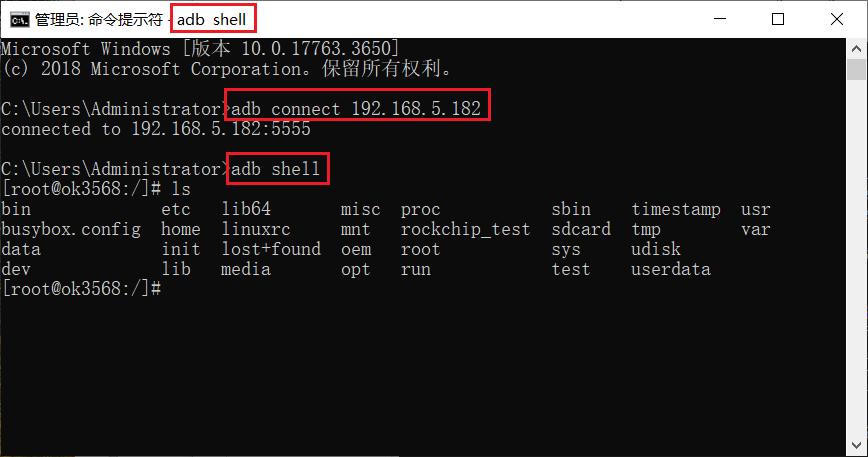
2.1 Check System Information
Check kernel and CPU information
uname -a
Check operation system information
cat /etc/issue
Check environment variables information
env
Screen shots of the test are as follows:
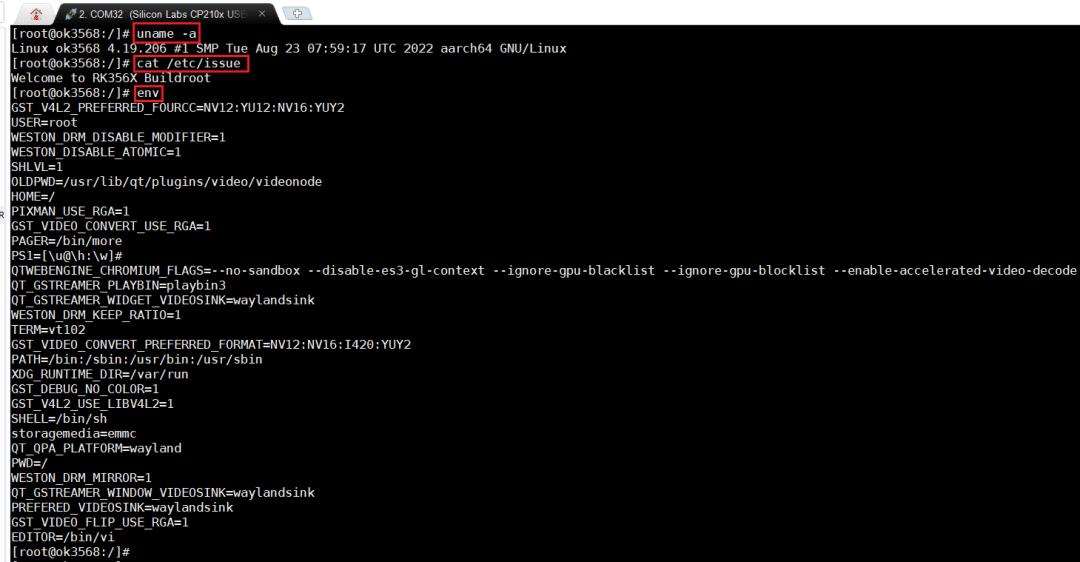
2.2 CPU and Memory
Check the current CPU frequency level:
cat/sys/devices/system/cpu/cpu0/cpufreq/scaling_available_frequencies
Check the current CPU temperature:
cat/sys/class/thermal/thermal_zone0/temp
DDR bandwidth test:
memory_bandwidth.sh
Screen shots of the test are as follows:
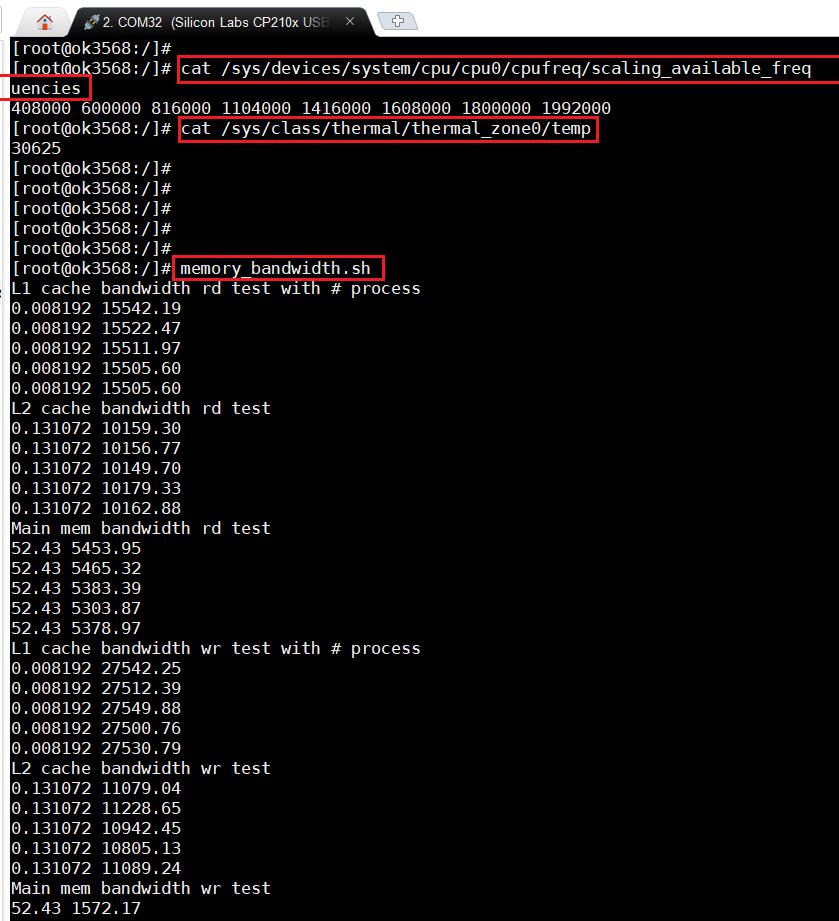
2.3 WiFi Distribution Network
WiFi distribution has been mentioned during the system login earlier; it can be connected to the WiFi by executing a script and the actual test results can not been seen here.
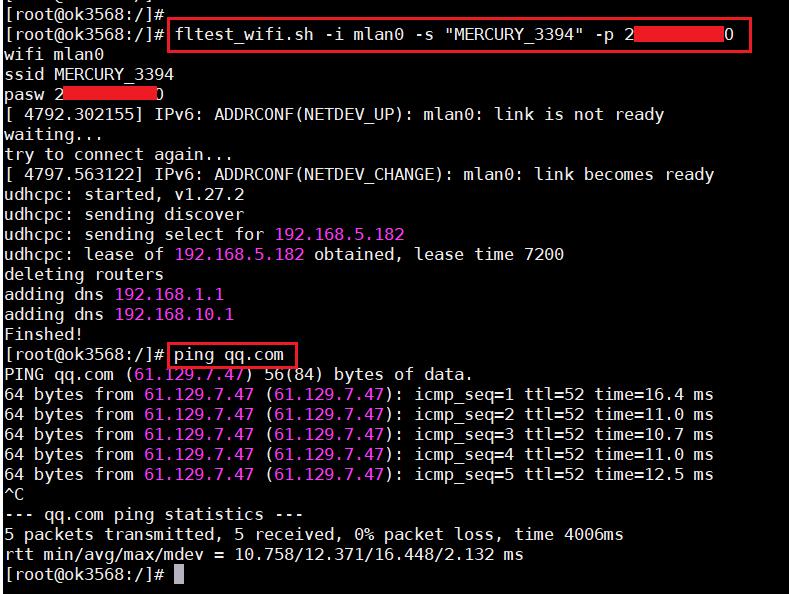
2.4 eMMC Test
Writing test:
ddif=/dev/zero of=/test bs=1Mcount=500conv=fsync
Reading test:
ddif=/test of=/dev/nullbs=1M
Screen shots of the test are as follows:
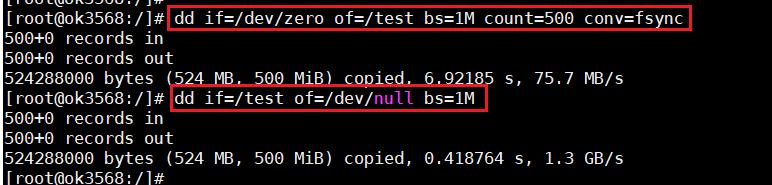
2.5 AI Ability Test
Forlinx Embedded OK3568-C EVK integrated with Tensorflow AI framework, first it tests the performance via command line.
Screen shots of the test are as follows:
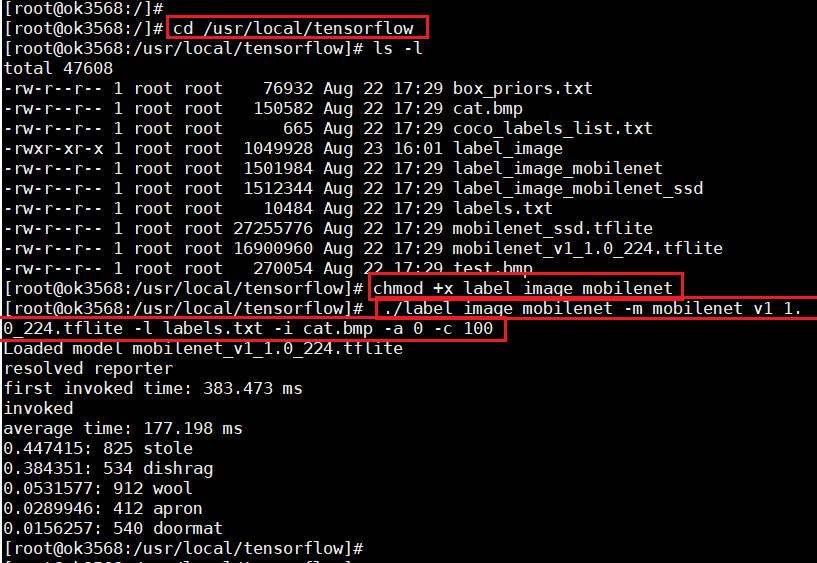
The test screen shots of AI target detection are as follows:
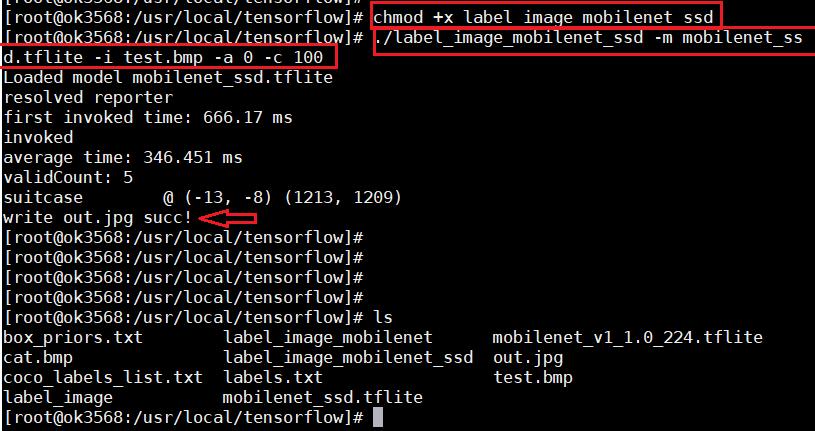
After testing some functions on the command line, let's look at the interface functions of OK3568-C EVK.
Screen switching(2 ways): uboot menu dynamic control; kernel device tree designation. The EVK system has enabled the HDMI screen by default, once connecting it to the screen, we can see the system interface.
This interface is mouse-enabled; we can use a mouse to experience the function.
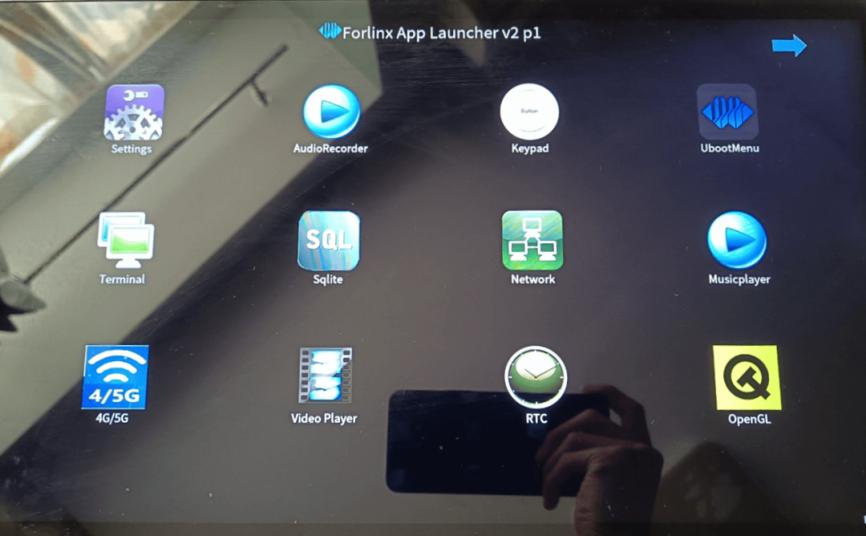
There are two pages in the main interface, and we can switch to page 2 by using the arrow in the upper left corner. Let’s test the main functions in this interface.
3.1 Video Play Test
Click the icon “Video Player” to play the video. The monitor resolution :1920x1080 ; the actual experience : the play is very clear and smooth
In addition, as it’s audio video, we can listen to it with earphones. It would be nice if the EVK could be equipped with a low-power external speaker.
After playing a video, it can automatically switch to the next(in sequence but without play list), later we can try to add a video list function.
3.2 USB Camera Test
The camera test interface can support the on-board camera and external USB camera. We only have a USB camera to test here, before opening this interface, first, we can connect a camera to OK3568-C EVK access a USB camera, and then open this interface, you can automatically identify the USB camera, click the corresponding button to see the live camera screen.

3.3 OpenGL Test
Forlinx Embedded EVK supports OpenGL. When opening the OpenGL interface, we can see a dynamically rendered 3D object.
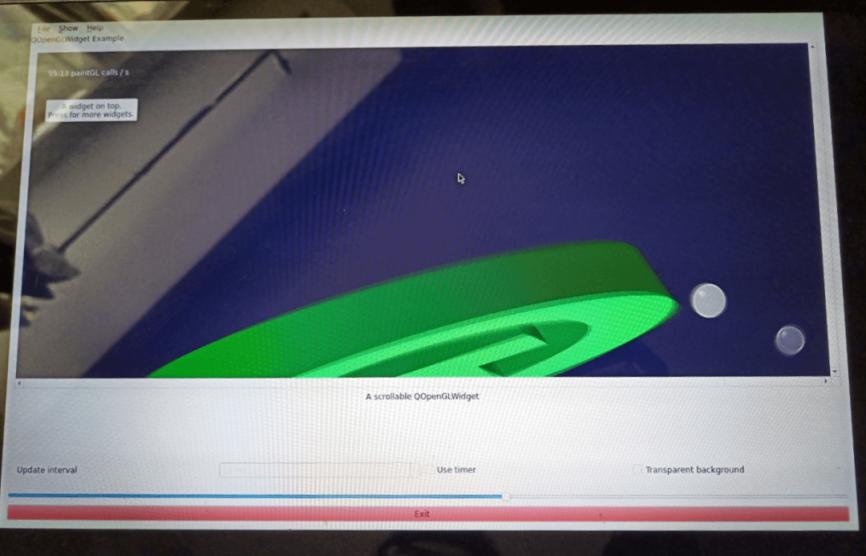
3.4 Music Play Test
In the music play interface, we can select the music that we want to play via file system. There are progress bar, pause-resume button, file selection button, etc. Later, we can try to further beautify this interface, as well as the lyrics display function.
3.5 SQLite Database Test
Forlinx Embedded OK3568-C EVK also supports SQLite database, the test interface is as follows:
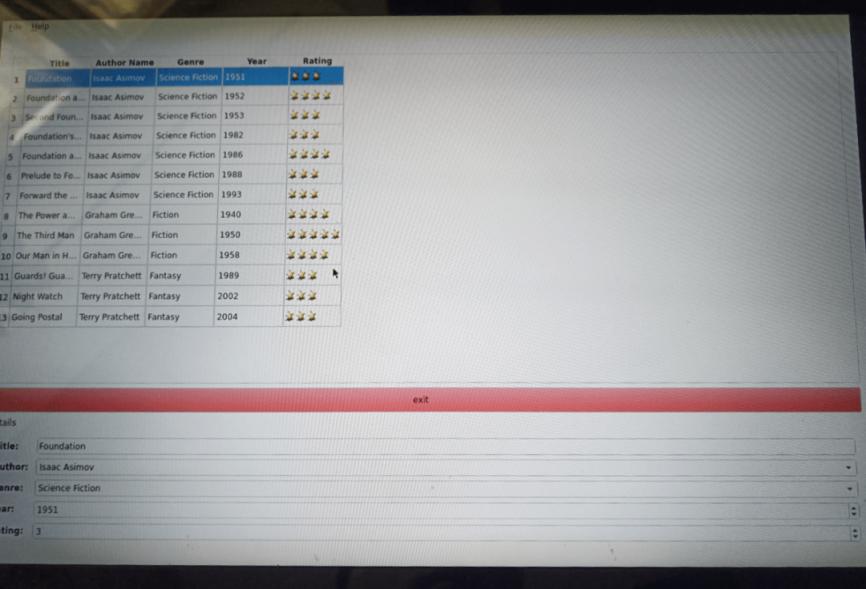
Overall, Forlinx Embedded OK3568-C EVK has very rich features and good performance.
Read more to find out about our experience!
 www.forlinx.net
www.forlinx.net
Originally published at www.forlinx.net.
First, let's do some preparation work:
- • 12V2A or 12V3A DC power cable
- • Type-C serial debugging cable (CP2102 serial driver needs to be installed on the computer side)
- • HDMI cable and external screen
1. System Login
Log in to the board first and check the system. There are various ways to log in, 3 of which are described here:- • Serial login (wire cable)
- • SSH login (wire, IP)
- • ADB login (wireless, IP)
The most direct way is the serial port login, and the serial port driver chip on the board is CP2102; the computer side needs to install this driver, which has been installed. It can be directly connected to the board via any serial assistant software with the commonly used baud rate of 115200. The test results of the serial mode connection to the board are as follows:
After the serial login, we can configure the WiFi of the OK3568-C EVK using the following command.
fltest_wifi.sh-i mlan0 -s "your_wifiname"-p your_password
Once the EVK is successfully connected to the network, we can use the following wireless login method.
1.2 SSH Login
We can obtain the IP address after the EVK connects to the network. Then we can do wireless login and choose “root” as the user's name and password. The test results of the SSH connecting to the OK3568-C EVK are as follows:
1.3 ADB Login
The Forlinx RK3568-C EVK also supports ADB login which is also a wireless connection method. First, install the ADB software on the computer, and then connect to the board through the adb command. The test results of connecting to the board in the ADB way are as follows:
2. Command Line Function Test
After logging in to the OK3568-C EVK, we can refer to the user manual of the OK3568-C and perform some command line function tests first.2.1 Check System Information
Check kernel and CPU information
uname -a
Check operation system information
cat /etc/issue
Check environment variables information
env
Screen shots of the test are as follows:
2.2 CPU and Memory
Check the current CPU frequency level:
cat/sys/devices/system/cpu/cpu0/cpufreq/scaling_available_frequencies
Check the current CPU temperature:
cat/sys/class/thermal/thermal_zone0/temp
DDR bandwidth test:
memory_bandwidth.sh
Screen shots of the test are as follows:
2.3 WiFi Distribution Network
WiFi distribution has been mentioned during the system login earlier; it can be connected to the WiFi by executing a script and the actual test results can not been seen here.
2.4 eMMC Test
Writing test:
ddif=/dev/zero of=/test bs=1Mcount=500conv=fsync
Reading test:
ddif=/test of=/dev/nullbs=1M
Screen shots of the test are as follows:
2.5 AI Ability Test
Forlinx Embedded OK3568-C EVK integrated with Tensorflow AI framework, first it tests the performance via command line.
Screen shots of the test are as follows:
The test screen shots of AI target detection are as follows:
After testing some functions on the command line, let's look at the interface functions of OK3568-C EVK.
3. Factory Interface Experience
Forlinx Embedded OK3568-C EVK supports HDMI2.0, eDP, LVDS, RGB Parallel, MIPI-DSI, and five display interfaces, which can output three display signals at the same time and support up to 4K resolution.Screen switching(2 ways): uboot menu dynamic control; kernel device tree designation. The EVK system has enabled the HDMI screen by default, once connecting it to the screen, we can see the system interface.
This interface is mouse-enabled; we can use a mouse to experience the function.
There are two pages in the main interface, and we can switch to page 2 by using the arrow in the upper left corner. Let’s test the main functions in this interface.
3.1 Video Play Test
Click the icon “Video Player” to play the video. The monitor resolution :1920x1080 ; the actual experience : the play is very clear and smooth
In addition, as it’s audio video, we can listen to it with earphones. It would be nice if the EVK could be equipped with a low-power external speaker.
After playing a video, it can automatically switch to the next(in sequence but without play list), later we can try to add a video list function.
3.2 USB Camera Test
The camera test interface can support the on-board camera and external USB camera. We only have a USB camera to test here, before opening this interface, first, we can connect a camera to OK3568-C EVK access a USB camera, and then open this interface, you can automatically identify the USB camera, click the corresponding button to see the live camera screen.
3.3 OpenGL Test
Forlinx Embedded EVK supports OpenGL. When opening the OpenGL interface, we can see a dynamically rendered 3D object.
3.4 Music Play Test
In the music play interface, we can select the music that we want to play via file system. There are progress bar, pause-resume button, file selection button, etc. Later, we can try to further beautify this interface, as well as the lyrics display function.
3.5 SQLite Database Test
Forlinx Embedded OK3568-C EVK also supports SQLite database, the test interface is as follows:
Overall, Forlinx Embedded OK3568-C EVK has very rich features and good performance.
Read more to find out about our experience!
Rockchip RK3568 Single Board Computer 1Tops NPU - Single Board Computer Professional Supplier - Forlinx Embedded Technology Co., Ltd.
Forlinx RK3568J series RK3568 development board is based on industrial grade AI processor RK3568 quad-core 64-bit Cortex-A55 processor design, NPU reaches 1Tops, provides Rockchip RK3568 specification_datasheet_schematic diagram, etc.
Originally published at www.forlinx.net.