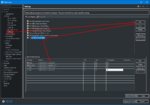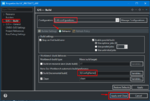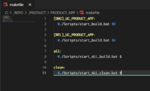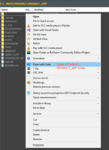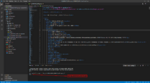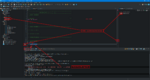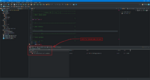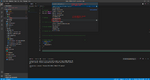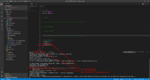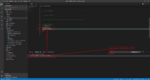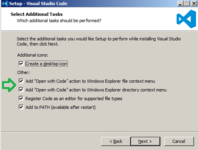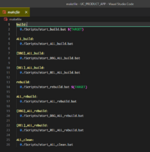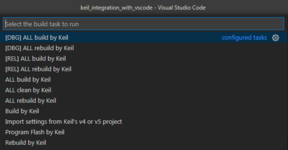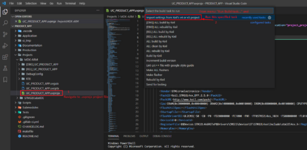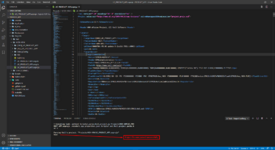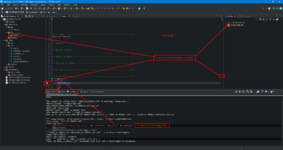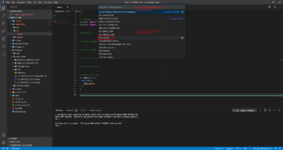The background:
I have to use Keil in my job and honestly - I don't like it much.
The debug is great, but the editor is lacking in many features compared to other IDEs.
I was trying to find a working extension to STM32CubeIDE to integrate Keil's toolchain (build/rebuild/clean) and parse all errors/warnings/infos into STM32CubeIDE.
I couldn't find a sufficient solution, so I decided to make it by myself!
The main purpose of this blog entry is to make the STM32CubeIDE to be a front-end for the Keil's toolchain.
The solution:
I assume that you already have STM32CubeIDE project created from Keil's project source files - if not, check out this two blog entries:
If you are interested in VSCode front-end for the Keil's toolchain, see this blog entry.
NOTE: It is assumed that UV4.exe and fromelf.exe (both are in Keil's folders) are in the PATH of your Windows.
Let's start with adding an error parser (i. e. RegEx patterns) to a general build settings of your version of Eclipse/STM32CubeIDE:
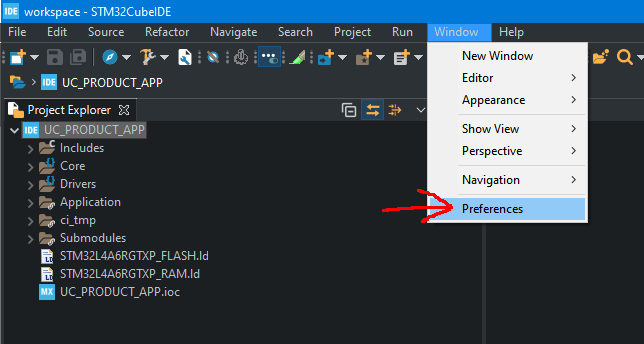
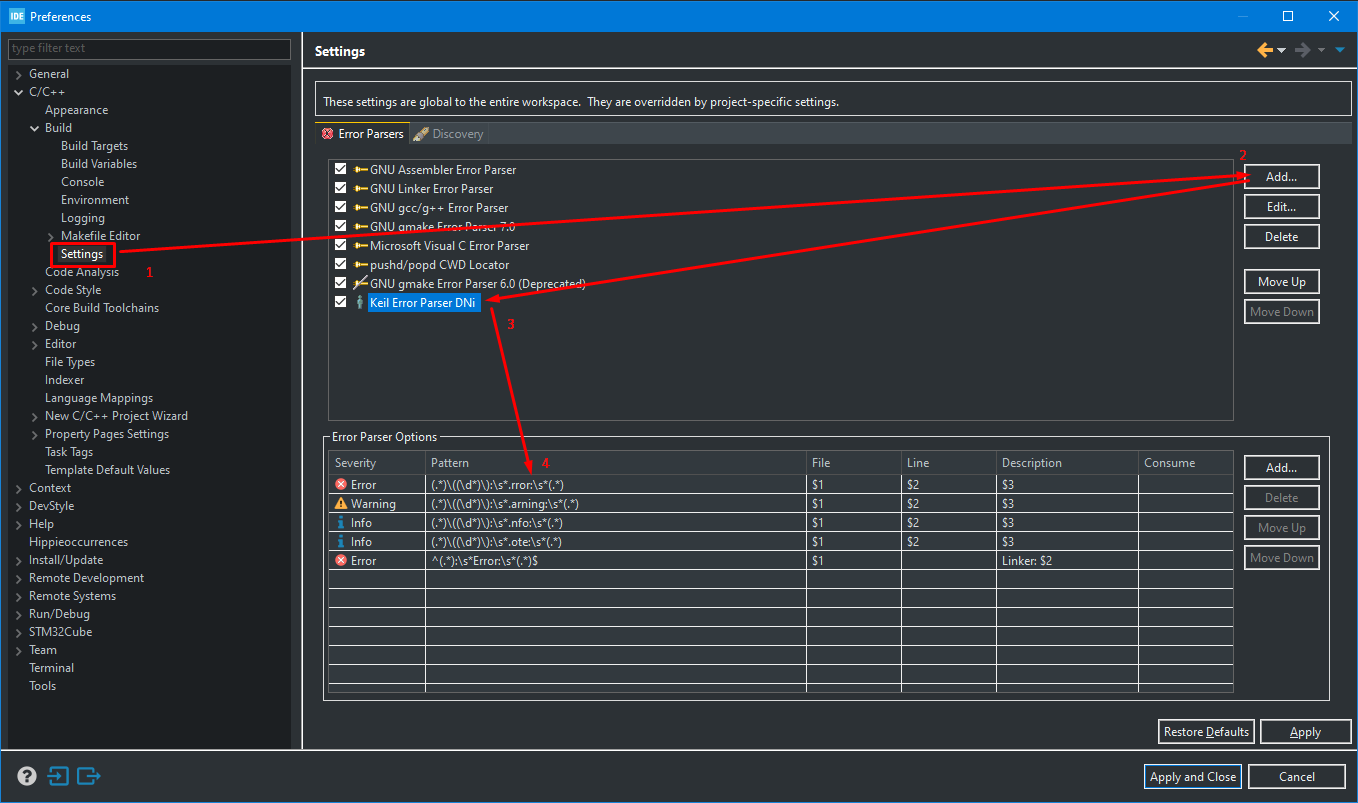
Copy/paste content:
Now link just created error parser with your project:
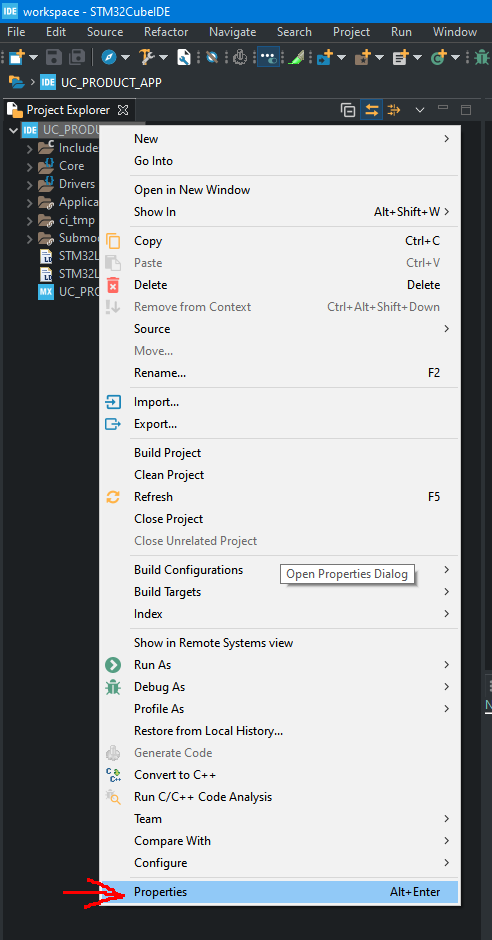

So far so good - since now every error/warning/info from building log will be detected and utilised by the Eclipse IDE in a natural way.
Next step is to update build settings of your project to use Keil's toolchain:
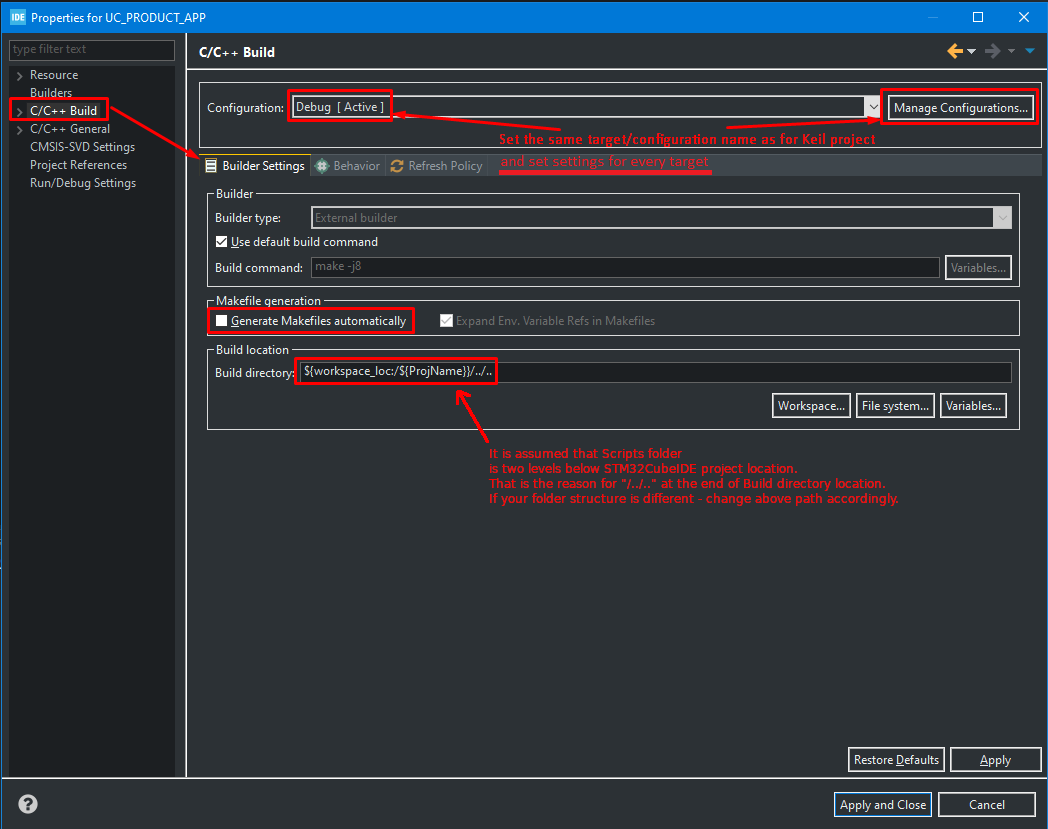
Copy/paste content:
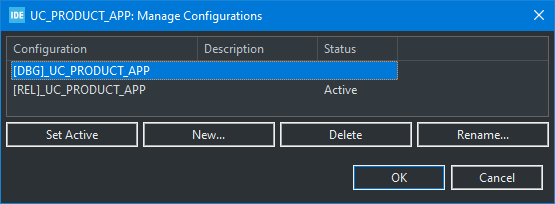
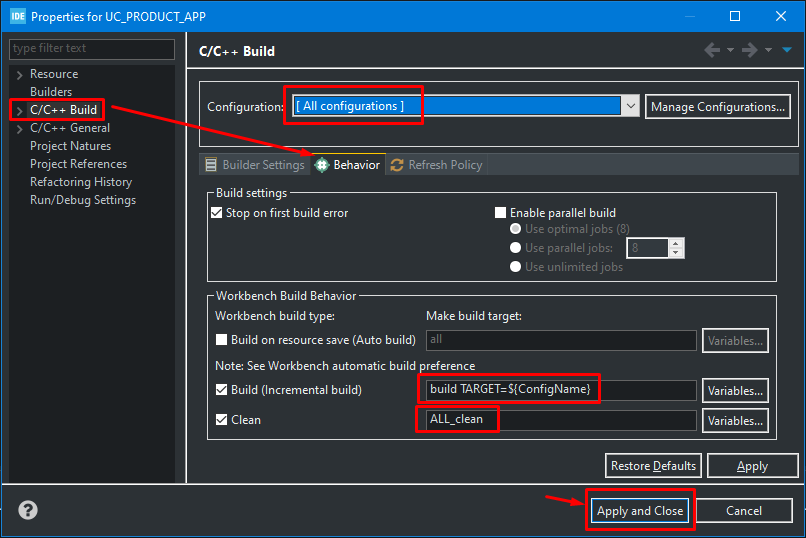
Copy/paste content:
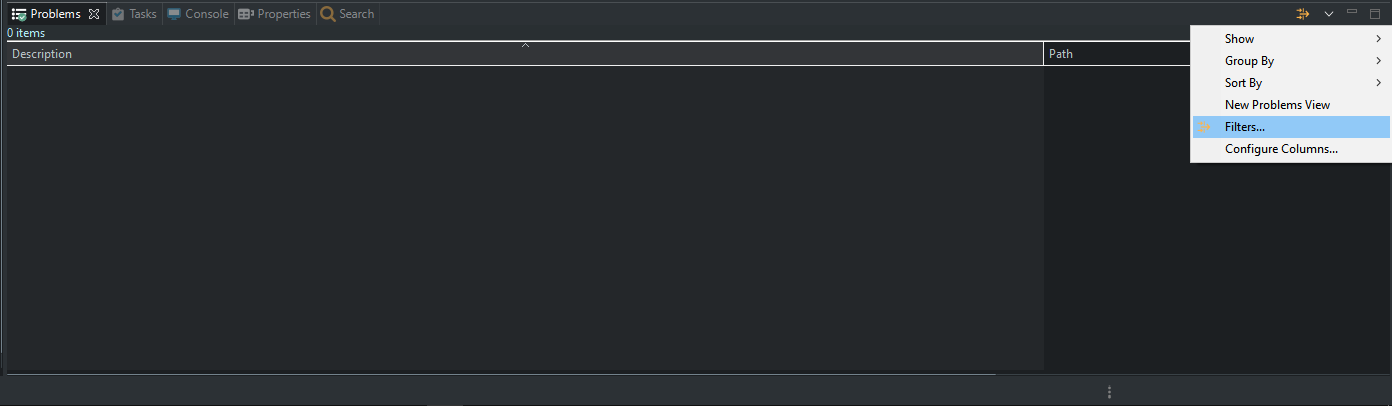
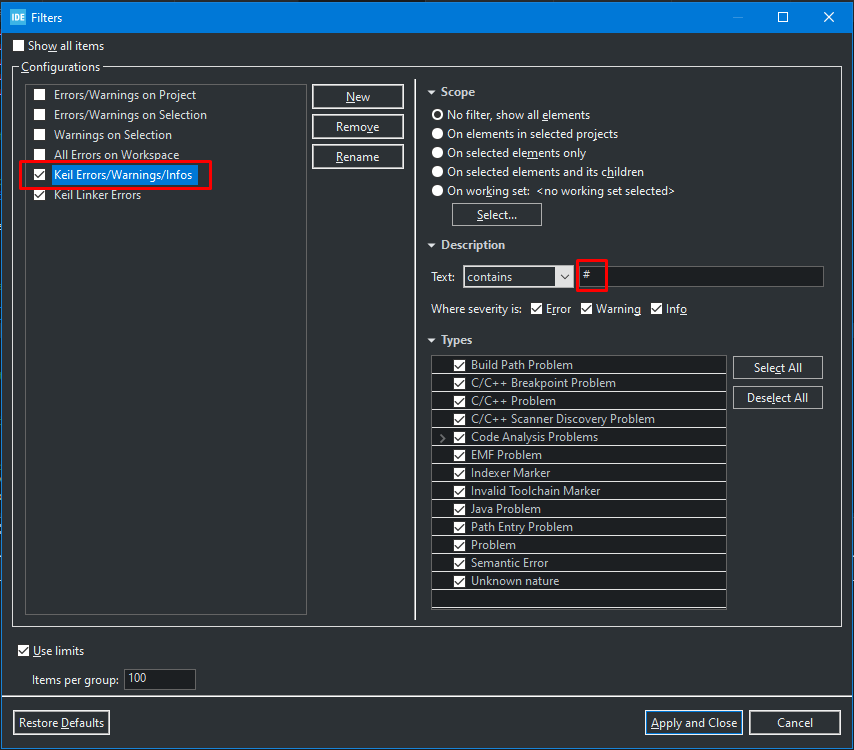
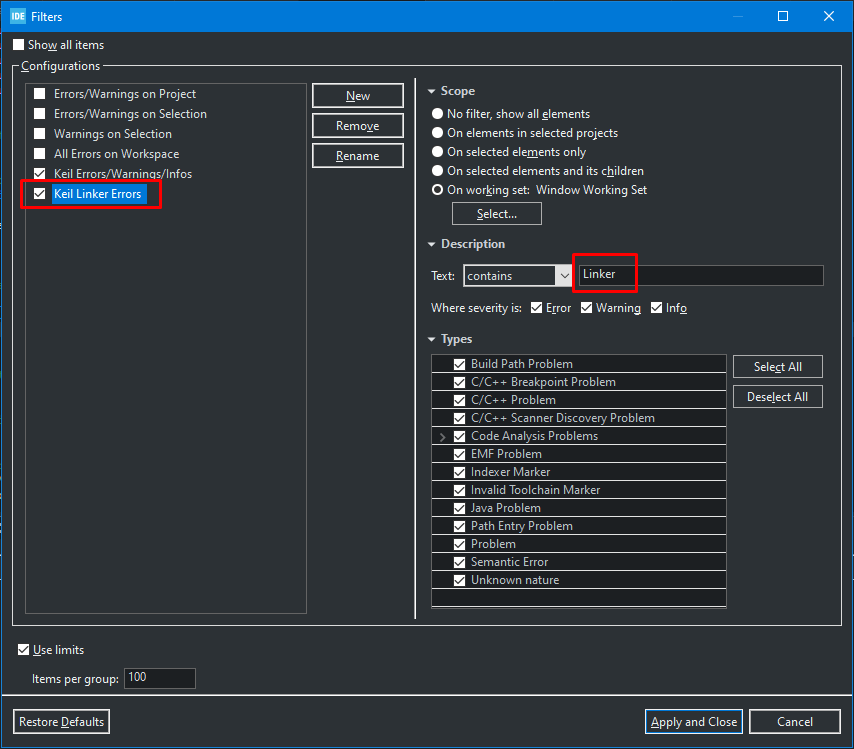
Now we can also add Build Targets:
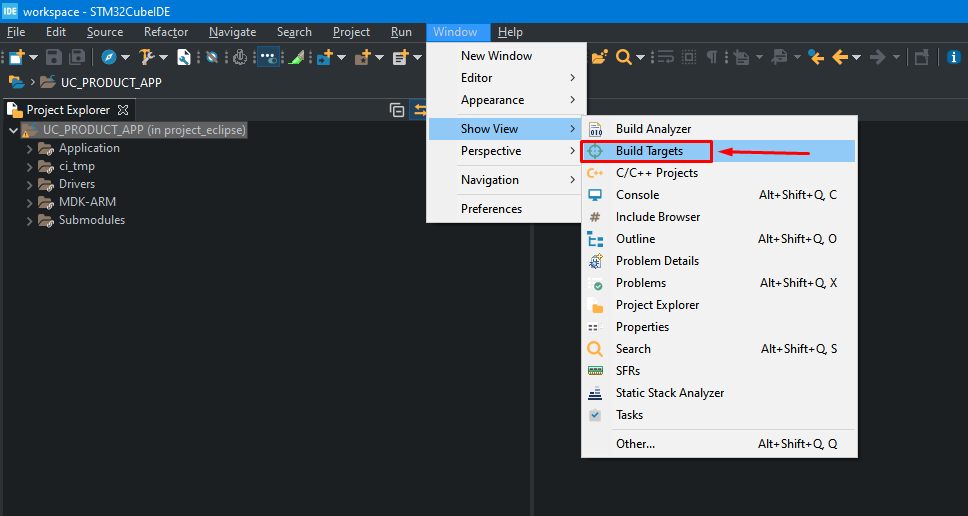
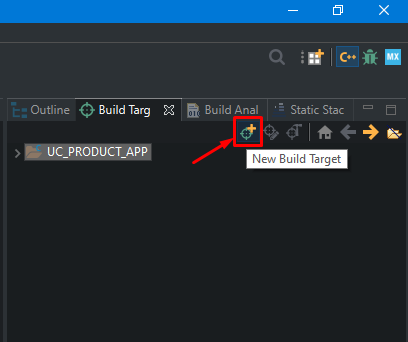
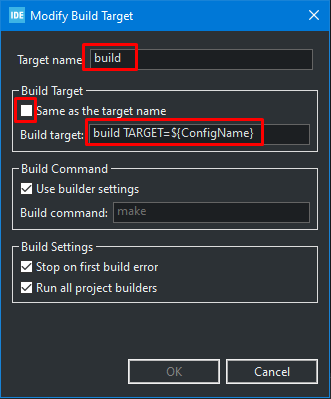
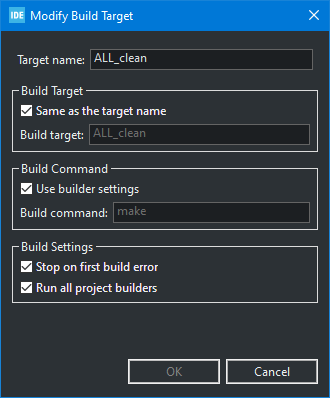
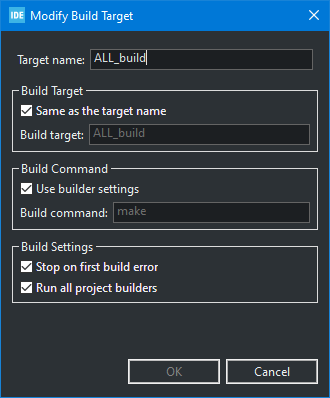
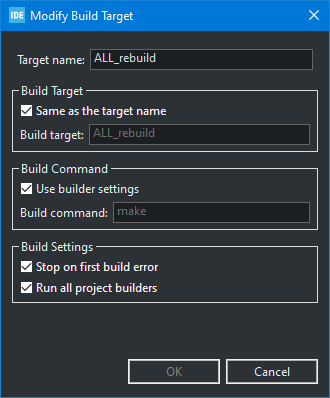 and so on...
and so on...
Copy/paste content:
Create the following generalised makefile with the TARGET as an argument:
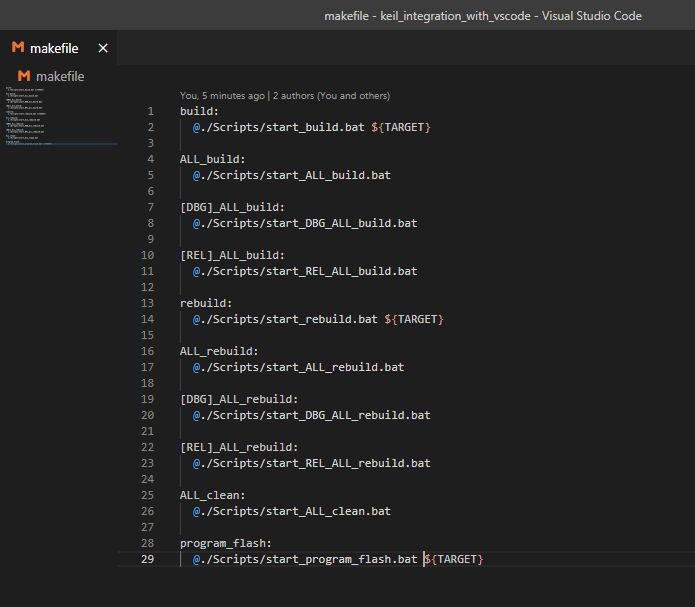
The content of the TARGET is set to actual Eclipse's configuration name by selecting "build" or "rebuild" from Eclipse's Build Target list.
From now on the build command in Eclipse runs "build" task from above makefile.
It is the same with the clean command - it runs "ALL_clean" task from above makefile.
The rest tasks can be lunched from Build Target entries - IMHO most handful is a rebuild task (which is unfortunately missing in Eclipse).
Scripts and makefile needed for this solution are on gitlab:

 gitlab.com
gitlab.com
There is a bunch of scripts that integrates Keil's toolchain.
It builds project and parses errors/warnings/infos into VSCode - that is what I wanted.
Usage:
1. Copy .vscode and Scripts folders from that repo into the root folder of your Keil's project (with Src, Inc and perhaps MDK-ARM subfolders);
2. Open root folder of your Keil's project by Open with Code context menu;
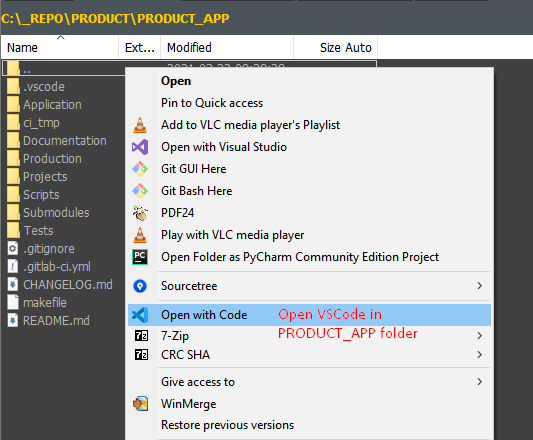
NOTE: If you are missing Open with Code option in Context Menu, then reinstall VSCode and make sure that you have checked these options:
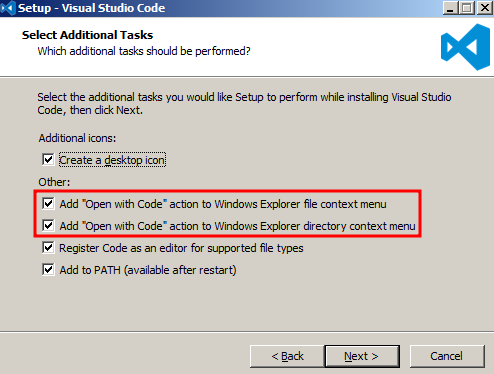
In VSCode:
3. Navigate to your Keil's project file (.uvproj or .uvprojx) and open it;
4. Hit F1 and start typing Run Build Task... Hit Enter and choose from the list Import settings from Keil's v4 or v5 project - that will import includes, defines and output paths for all project's targets from opened project file;
VSCode should look similar to the example below:
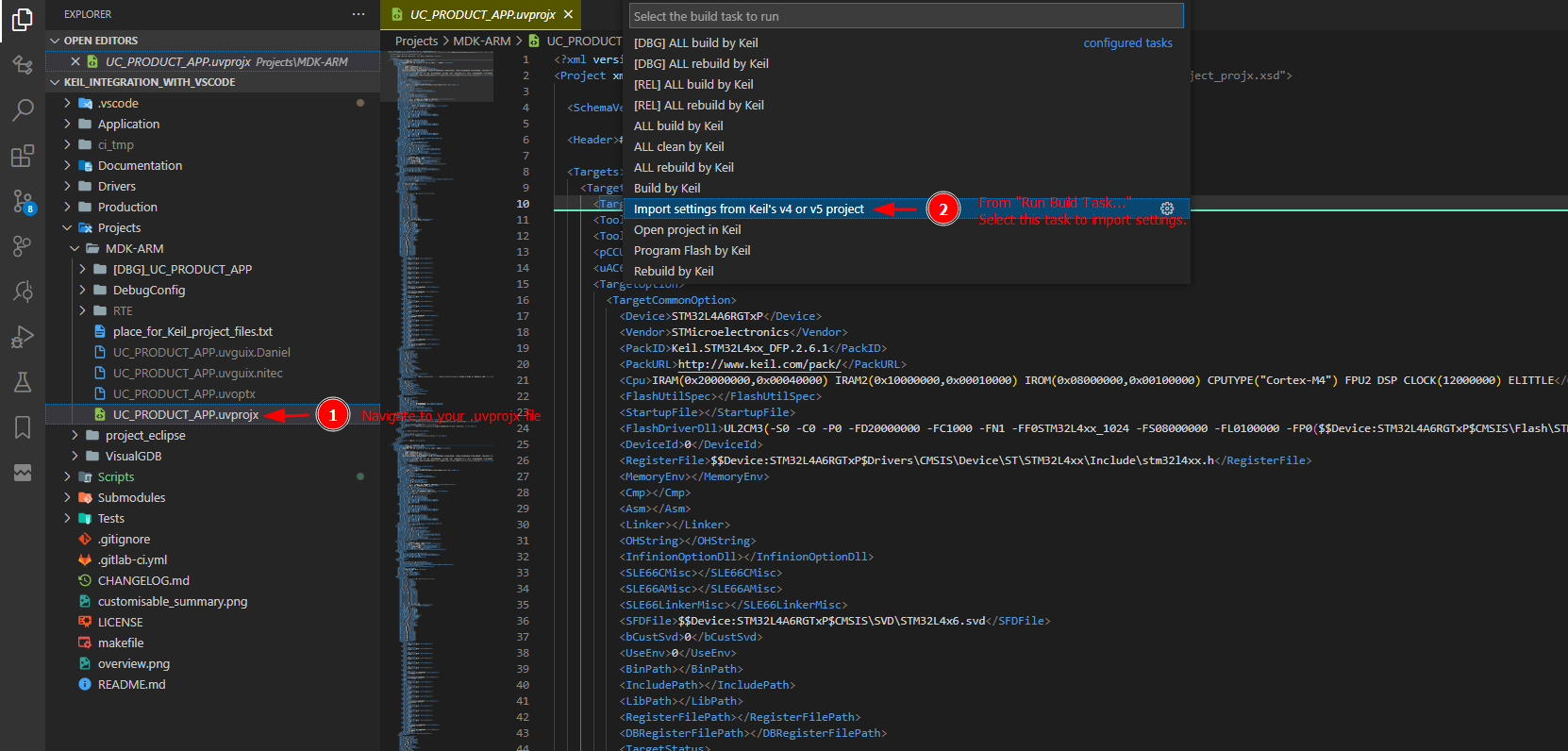
After executing Import settings from Keil's v4 or v5 project task, terminal tab should look like as follows:

Get back to STM32CubeIDE and build a project. You should get similar results as follows:
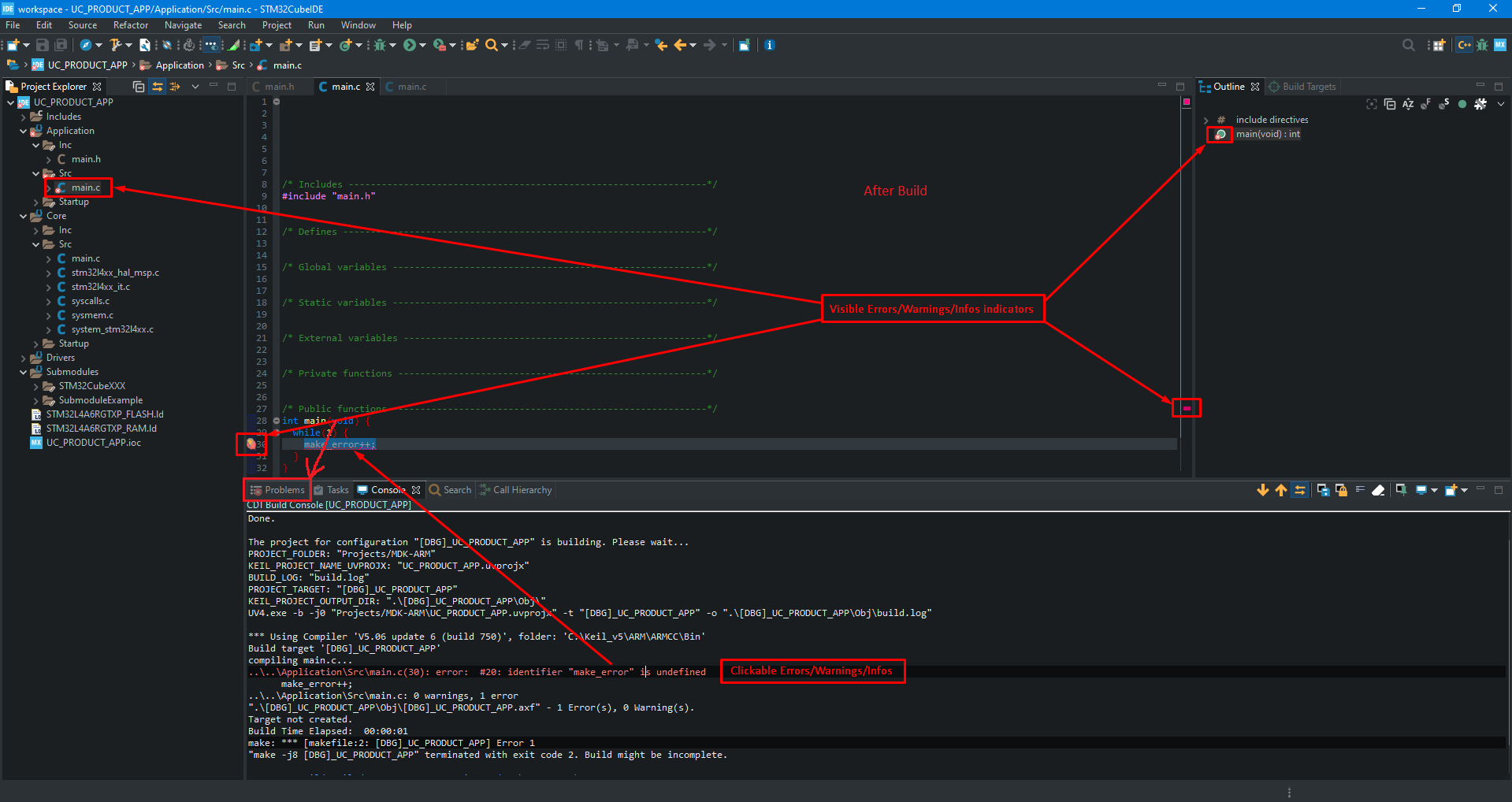
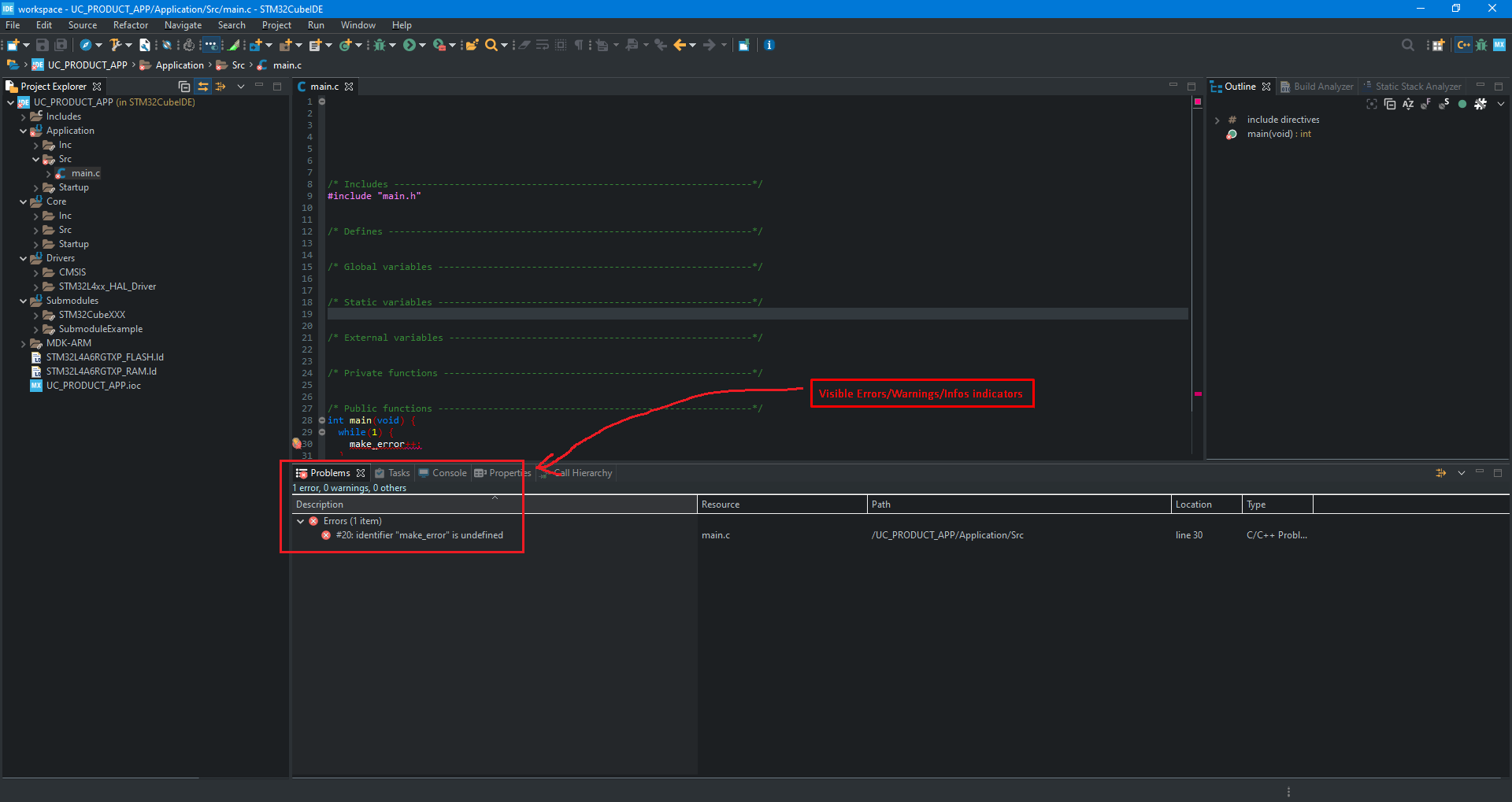
From that point if you prefer VSCode, it will also work.
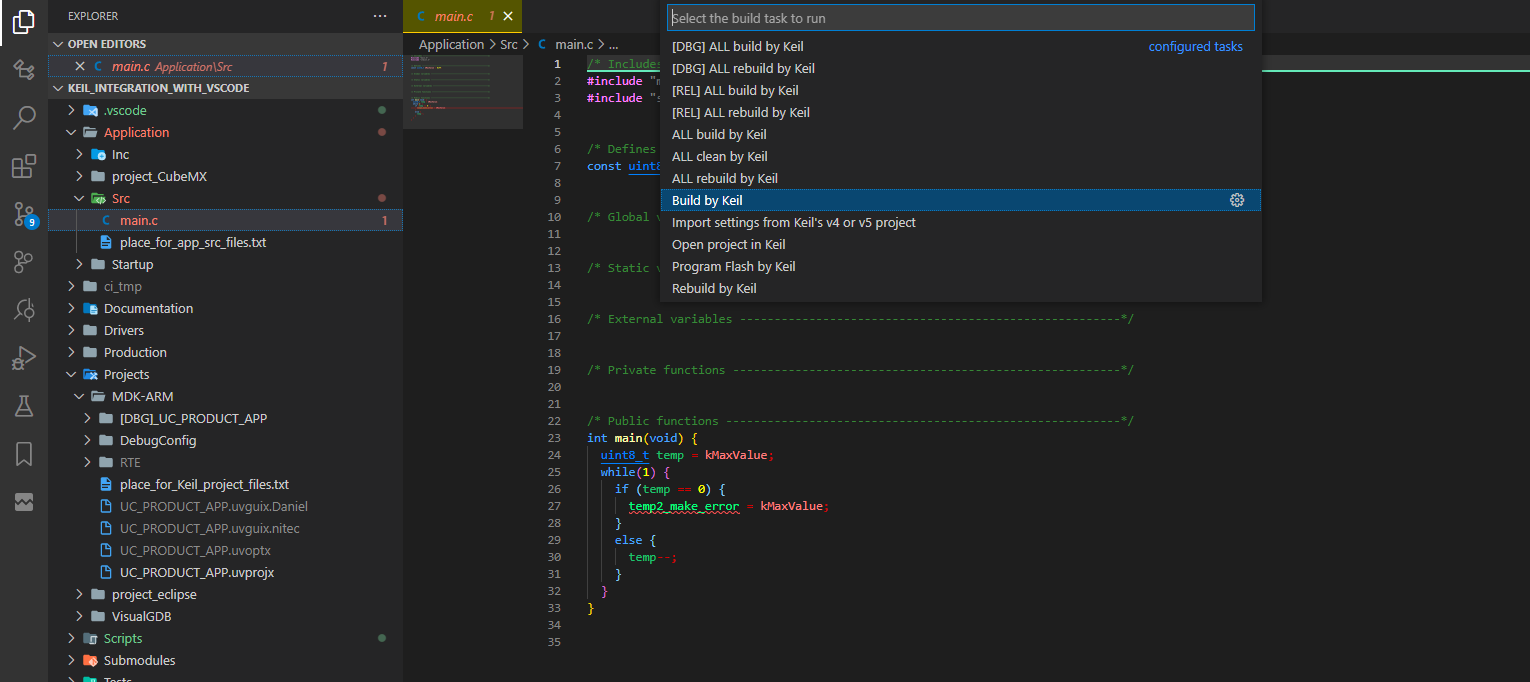
NOTE: It works because I prepared ".vscode/tasks.json" in a way that it calls proper scripts and parses build log for errors/warnings/infos - check out tasks.json file if you like.
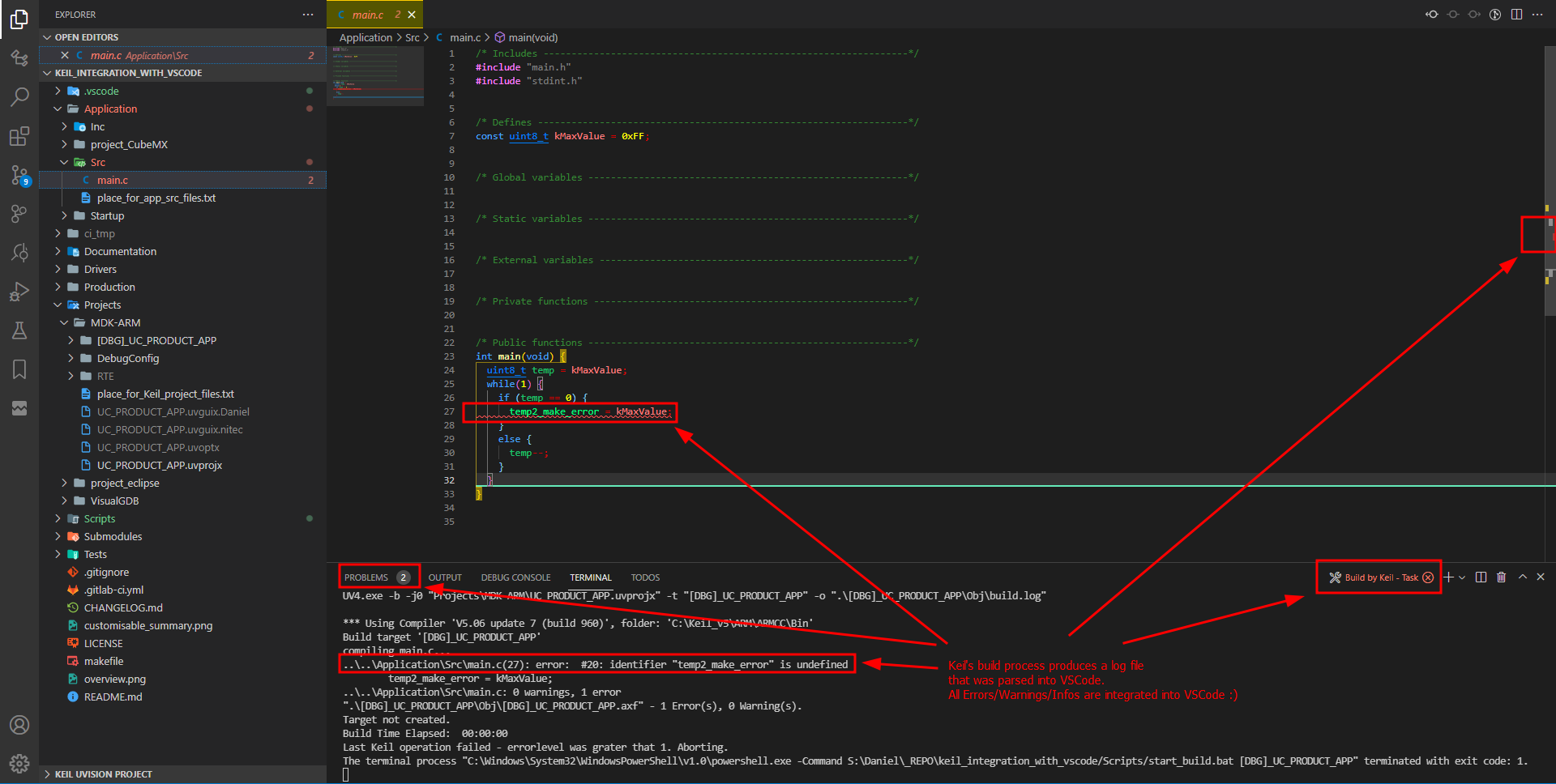
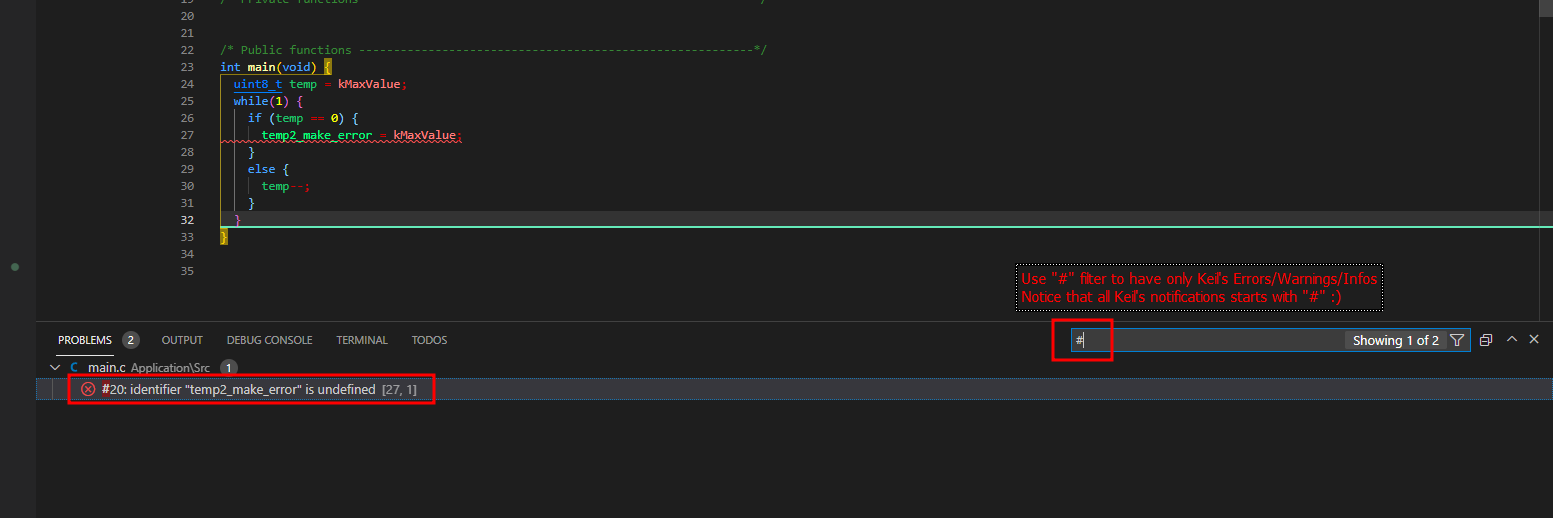
Available features:
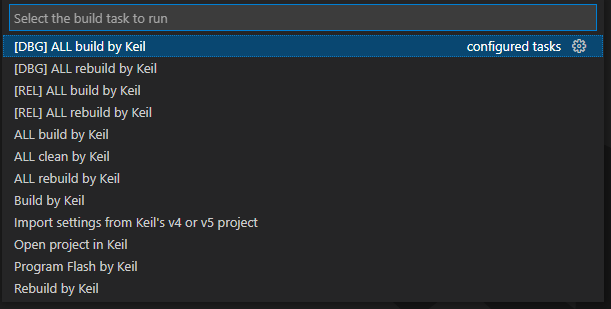
Init:
Building:
Rebuilding:
Cleaning:
Programming:
Opening in Keil:
Customisable summary in Python:

Now the STM32CubeIDE project has the Keil's toolchain. You can also add a debug configuration, if you like.
For a debug configuration steps, see this blog entry.
I hope it was helpful for someone there.
------------------------------------------------------
Is this blog entry helpful or does it need an improvement?
Please leave the comment below.
I have to use Keil in my job and honestly - I don't like it much.
The debug is great, but the editor is lacking in many features compared to other IDEs.
I was trying to find a working extension to STM32CubeIDE to integrate Keil's toolchain (build/rebuild/clean) and parse all errors/warnings/infos into STM32CubeIDE.
I couldn't find a sufficient solution, so I decided to make it by myself!
The main purpose of this blog entry is to make the STM32CubeIDE to be a front-end for the Keil's toolchain.
The solution:
I assume that you already have STM32CubeIDE project created from Keil's project source files - if not, check out this two blog entries:
If you are interested in VSCode front-end for the Keil's toolchain, see this blog entry.
NOTE: It is assumed that UV4.exe and fromelf.exe (both are in Keil's folders) are in the PATH of your Windows.
Let's start with adding an error parser (i. e. RegEx patterns) to a general build settings of your version of Eclipse/STM32CubeIDE:
Copy/paste content:
Now link just created error parser with your project:
So far so good - since now every error/warning/info from building log will be detected and utilised by the Eclipse IDE in a natural way.
Next step is to update build settings of your project to use Keil's toolchain:
Copy/paste content:
Copy/paste content:
You can then create problem filters to have problems only from Keil's build:
Now we can also add Build Targets:
Copy/paste content:
Create the following generalised makefile with the TARGET as an argument:
The content of the TARGET is set to actual Eclipse's configuration name by selecting "build" or "rebuild" from Eclipse's Build Target list.
From now on the build command in Eclipse runs "build" task from above makefile.
It is the same with the clean command - it runs "ALL_clean" task from above makefile.
The rest tasks can be lunched from Build Target entries - IMHO most handful is a rebuild task (which is unfortunately missing in Eclipse).
Scripts and makefile needed for this solution are on gitlab:

Daniel N / Keil_integration_into_VSCode_and_STM32CubeIDE
Bunch of scripts that integrate Keil's project and toolchain into VSCode and STM32CubeIDE.
There is a bunch of scripts that integrates Keil's toolchain.
It builds project and parses errors/warnings/infos into VSCode - that is what I wanted.
Usage:
1. Copy .vscode and Scripts folders from that repo into the root folder of your Keil's project (with Src, Inc and perhaps MDK-ARM subfolders);
2. Open root folder of your Keil's project by Open with Code context menu;
NOTE: If you are missing Open with Code option in Context Menu, then reinstall VSCode and make sure that you have checked these options:
In VSCode:
3. Navigate to your Keil's project file (.uvproj or .uvprojx) and open it;
4. Hit F1 and start typing Run Build Task... Hit Enter and choose from the list Import settings from Keil's v4 or v5 project - that will import includes, defines and output paths for all project's targets from opened project file;
VSCode should look similar to the example below:
After executing Import settings from Keil's v4 or v5 project task, terminal tab should look like as follows:
Get back to STM32CubeIDE and build a project. You should get similar results as follows:
From that point if you prefer VSCode, it will also work.
NOTE: It works because I prepared ".vscode/tasks.json" in a way that it calls proper scripts and parses build log for errors/warnings/infos - check out tasks.json file if you like.
Available features:
Init:
- Import settings from Keil's v4 or v5 project - imports includes, defines and output paths for all project's targets
Building:
- Build by Keil - builds Keil's project for a chosen target
- ALL build by Keil - builds Keil's project for all targets (make sure that all targets have different output paths in Keil's project)
- [DBG] ALL build by Keil - builds Keil's project for all targets that name starts with "[DBG]..."
- [REL] ALL build by Keil - builds Keil's project for all targets that name starts with "[REL]..."
Rebuilding:
- Rebuild by Keil - rebuilds Keil's project for a chosen target
- [DBG] ALL rebuild by Keil - rebuilds Keil's project for all targets that name starts with "[DBG]..."
- [REL] ALL rebuild by Keil - rebuilds Keil's project for all targets that name starts with "[REL]..."
- ALL rebuild by Keil - rebuilds Keil's project for all targets (make sure that all targets have different output paths in Keil's project)
Cleaning:
- ALL clean by Keil - cleans Keil's output files for all targets
Programming:
- Program Flash by Keil - downloads the application to Flash using Keil's settings of a chosen target and available programming device
Opening in Keil:
- Open project in Keil - opens Keil's project in native IDE
Customisable summary in Python:

Now the STM32CubeIDE project has the Keil's toolchain. You can also add a debug configuration, if you like.
For a debug configuration steps, see this blog entry.
I hope it was helpful for someone there.
------------------------------------------------------
Is this blog entry helpful or does it need an improvement?
Please leave the comment below.