Assumptions:
Generate the STM32CubeIDE project for your MCU to get Debug Configuration File for OpenOCD.
To do that, follow [Debug][Keil][STM32CubeIDE] How to debug Keil's STM32 project in STM32CubeIDE? (Part 1)
Open Keil's Project location by “Open with Code” integrated menu in Windows - the place where you have /Src, /Inc, etc.
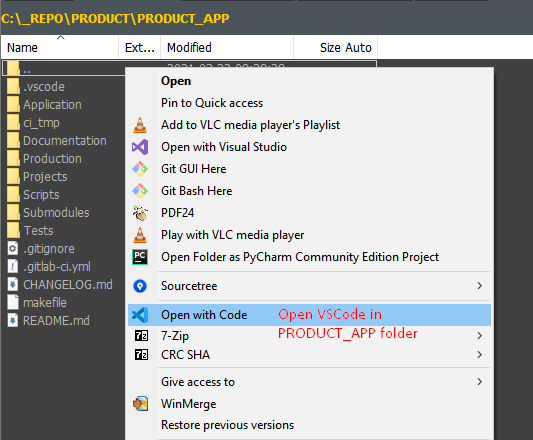
NOTE: If you are missing "Open with Code" option in Context Menu, then reinstall VSCode and make sure that you have checked these options:
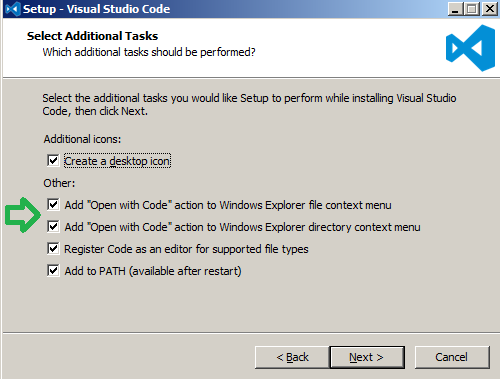
Create “launch.json” file by hitting F1 in VSCode (which corresponds to “Menu->View->Command Palette”) and start typing “launch”.
Select “Debug: Open launch.json” and then select “Cortex Debug”.
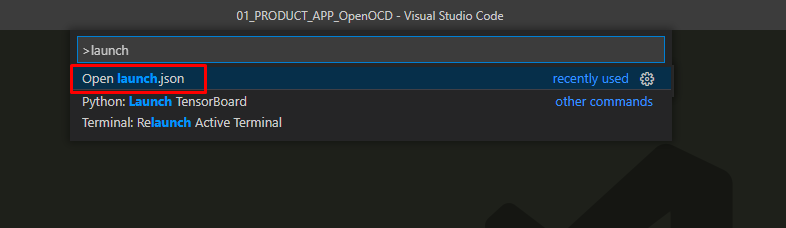
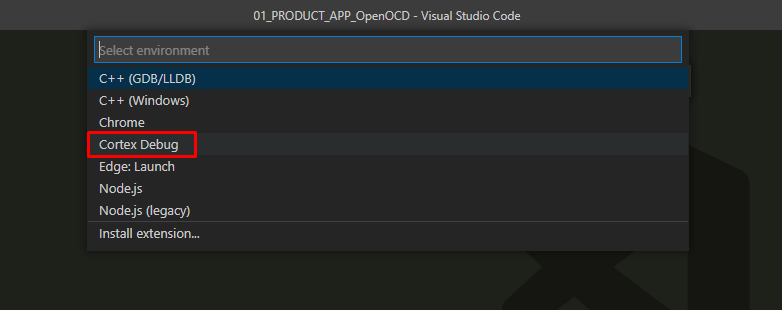
Copy-paste the following template to the newly created “launch.json”:
Mine “launch.json” looks as follows:
Hit F5 in VSCode (which corresponds to “Menu->Run->Start Debugging”) and start debugging in VSCode!
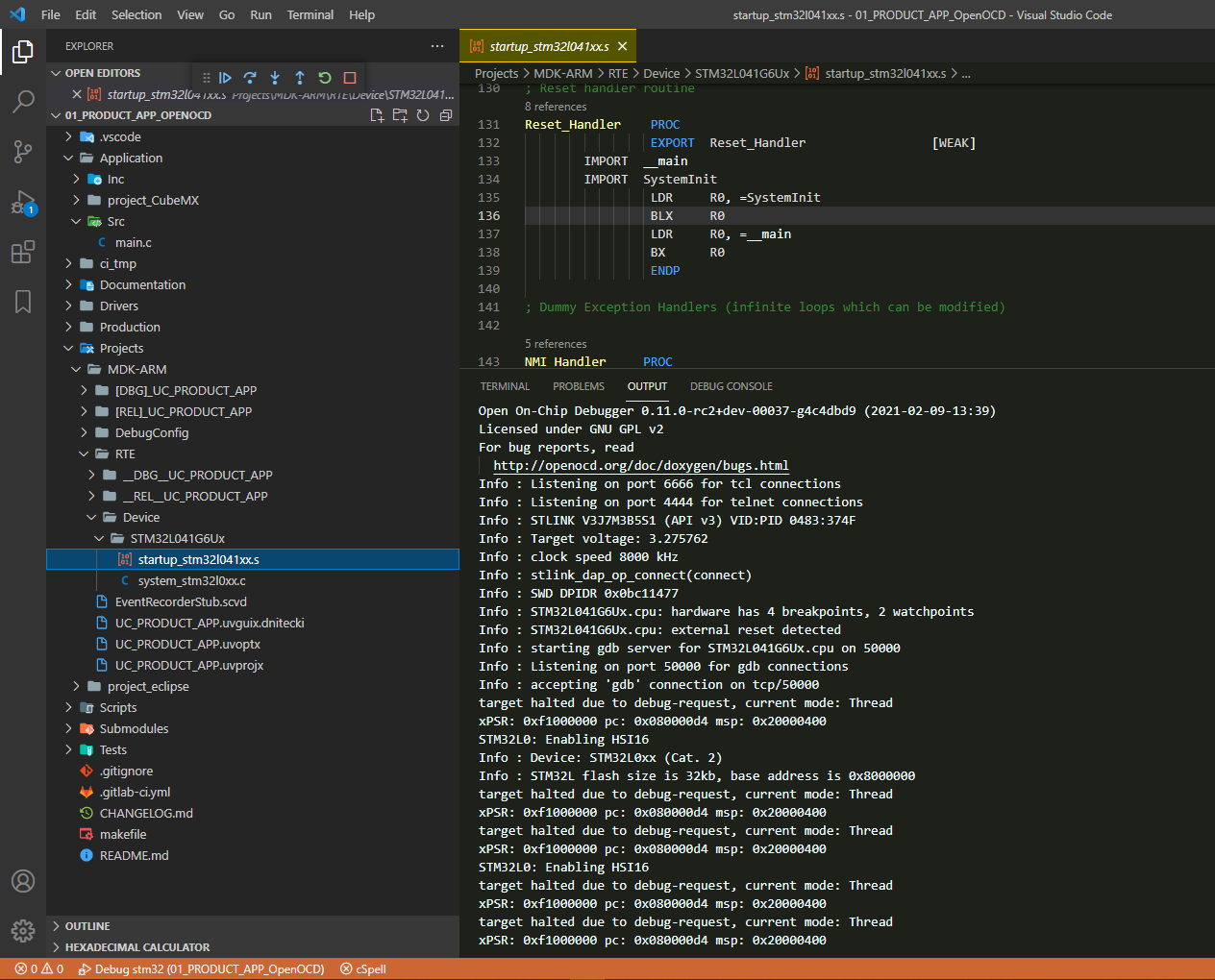
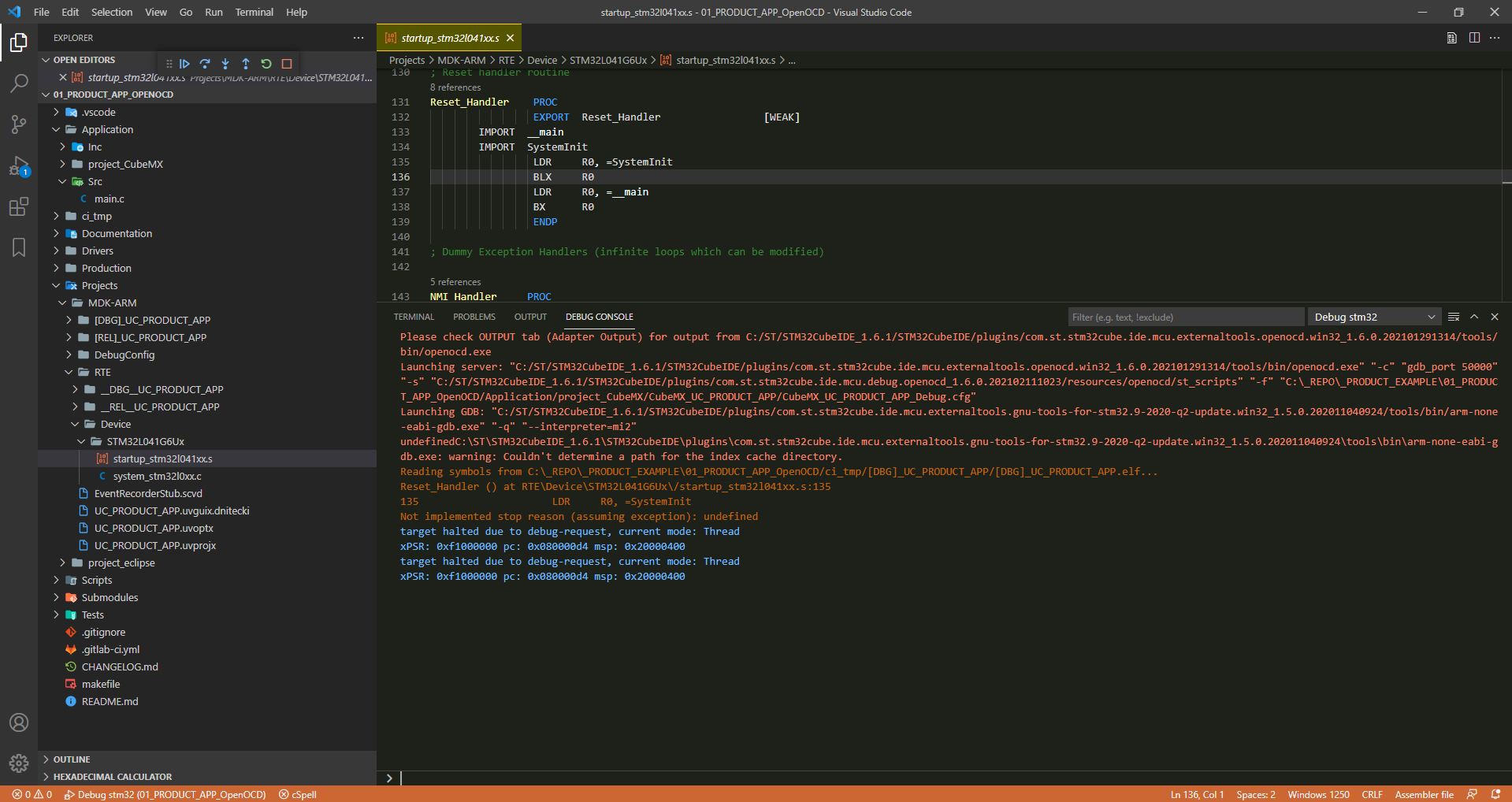
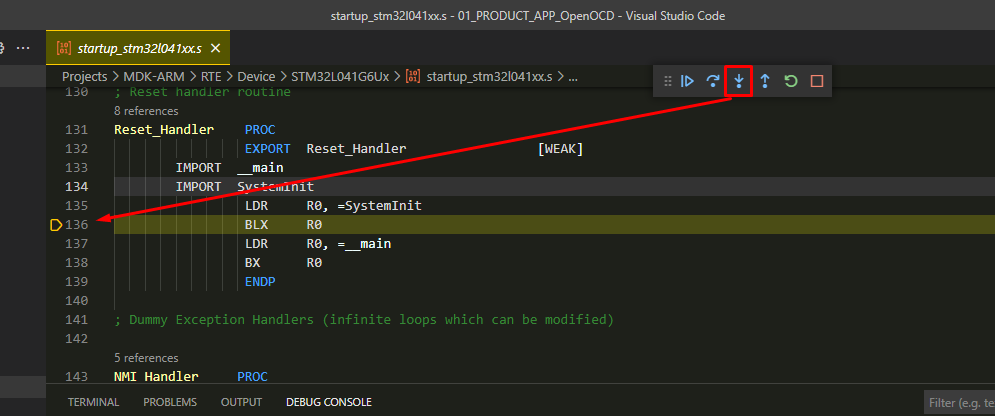
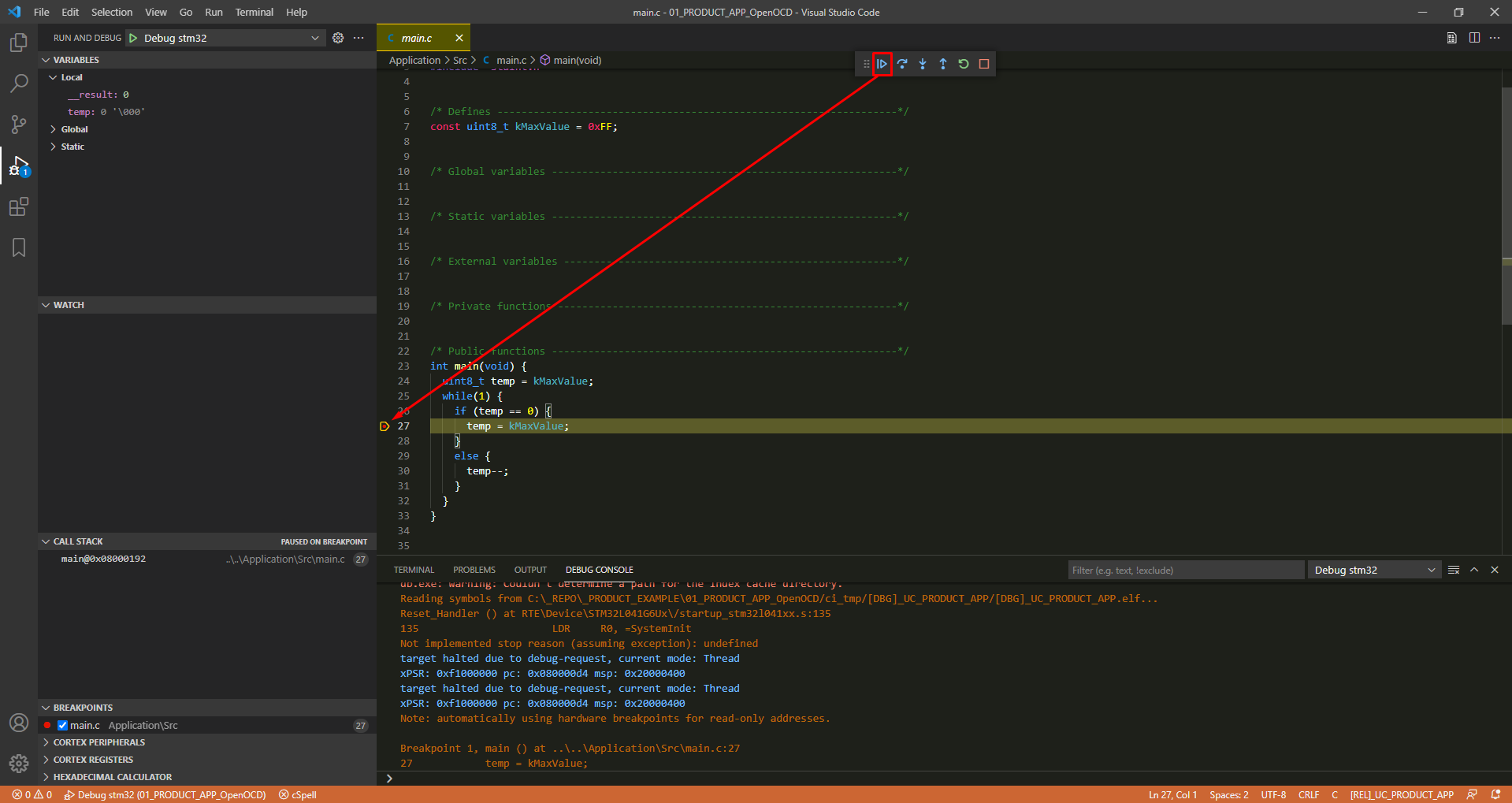
Hope it was helpful for someone there.
------------------------------------------------------
Is this blog entry helpful or does it need an improvement?
Please leave the comment below.
- STM32CubeIDE needs to be installed. At the time of writing this guide, STM32CubeIDE version is 1.6.1 Build: 9958_20210326_1446 (UTC).
OpenOCD and GDB server are already preinstalled in STM32CubeIDE, so no need to install separately; - Keil's .uvprojx project needs to be built to .elf file (generated from .axf file);
Used command:Code:fromelf.exe example_in.axf --elf --output example_out.elf" - VSCode has plugins: “C/C++” and “Cortex-Debug”.
Generate the STM32CubeIDE project for your MCU to get Debug Configuration File for OpenOCD.
To do that, follow [Debug][Keil][STM32CubeIDE] How to debug Keil's STM32 project in STM32CubeIDE? (Part 1)
Open Keil's Project location by “Open with Code” integrated menu in Windows - the place where you have /Src, /Inc, etc.
NOTE: If you are missing "Open with Code" option in Context Menu, then reinstall VSCode and make sure that you have checked these options:
Create “launch.json” file by hitting F1 in VSCode (which corresponds to “Menu->View->Command Palette”) and start typing “launch”.
Select “Debug: Open launch.json” and then select “Cortex Debug”.
Copy-paste the following template to the newly created “launch.json”:
JSON:
{
"version": "0.2.0",
"trace": true,
"configurations": [
{
"name": "Debug stm32 template",
"type": "cortex-debug",
"request": "launch",
"servertype": "openocd",
"device": "not required to specify here",
"executable": "${workspaceFolder}/relative/path/to/elf/file.elf",
"gdbPath": "absolute/path/to/arm-none-eabi-gdb.exe", // it is required, only if not in PATH
"serverpath": "absolute/path/to/openocd.exe", // it is required, only if not in PATH
"cwd": "${workspaceRoot}/relative/path/to/dir/with/uvprojx/or/uvproj/project/file/dir",
"configFiles": [
"${workspaceFolder}/relative/path/to/generated/in/STM32CubeIDE/debug/configuration/file_Debug.cfg"
],
"searchDir": [
"absolute/path/to/openocd/st_scripts",
"or/absolute/path/to/openocd/scripts/with/board/interface/and/target/inside"
]
}
]
}Mine “launch.json” looks as follows:
JSON:
{
"version": "0.2.0",
"trace": true,
"configurations": [
{
"name": "Debug stm32",
"type": "cortex-debug",
"request": "launch",
"servertype": "openocd",
"device": "not required to specify here",
"executable": "${workspaceFolder}/ci_tmp/[DBG]_UC_PRODUCT_APP/[DBG]_UC_PRODUCT_APP.elf",
"gdbPath": "C:/ST/STM32CubeIDE_1.6.1/STM32CubeIDE/plugins/com.st.stm32cube.ide.mcu.externaltools.gnu-tools-for-stm32.9-2020-q2-update.win32_1.5.0.202011040924/tools/bin/arm-none-eabi-gdb.exe",
"serverpath": "C:/ST/STM32CubeIDE_1.6.1/STM32CubeIDE/plugins/com.st.stm32cube.ide.mcu.externaltools.openocd.win32_1.6.0.202101291314/tools/bin/openocd.exe",
"cwd": "${workspaceRoot}/Projects/MDK-ARM",
"configFiles": [
"${workspaceFolder}/Application/project_CubeMX/CubeMX_UC_PRODUCT_APP/CubeMX_UC_PRODUCT_APP_Debug.cfg"
],
"searchDir": [
"C:/ST/STM32CubeIDE_1.6.1/STM32CubeIDE/plugins/com.st.stm32cube.ide.mcu.debug.openocd_1.6.0.202102111023/resources/openocd/st_scripts"
]
}
]
}Hit F5 in VSCode (which corresponds to “Menu->Run->Start Debugging”) and start debugging in VSCode!
Hope it was helpful for someone there.
------------------------------------------------------
Is this blog entry helpful or does it need an improvement?
Please leave the comment below.